Step-by-Step Guide: How to Safelist a Domain or Email Addresses for Email Delivery
Never Miss Important Emails: Adding a Domain or Email Addresses to Your Safe Sender List
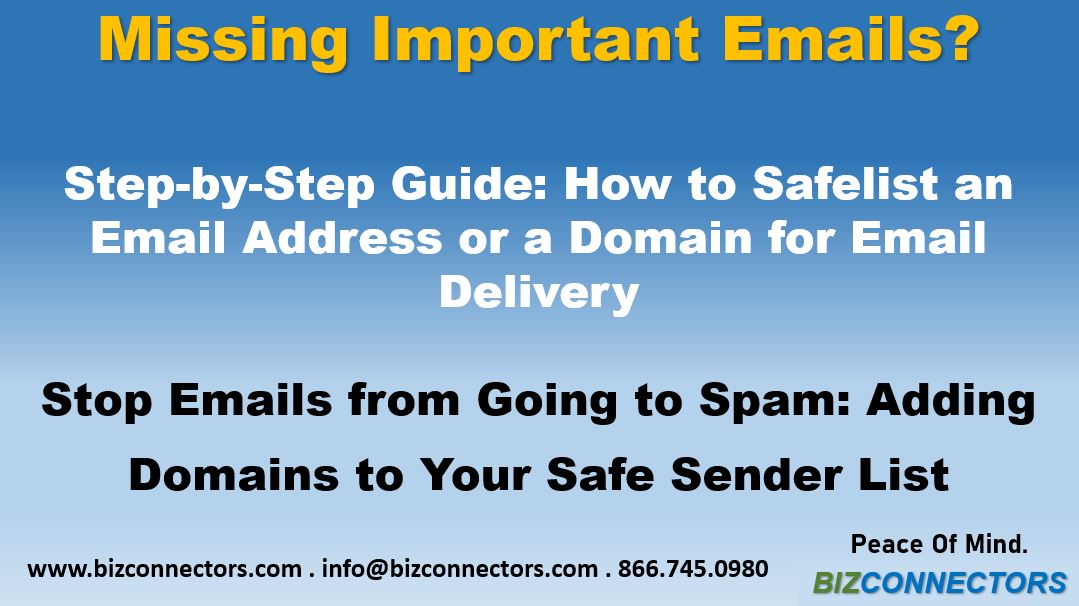
FREE 30 Min. Consultation!
Important: We hate spam as much (or more) than you and promise to NEVER rent, share, or abuse your email address and contact information in any way.
In today’s digital age, email has become an essential mode of communication. However, sometimes legitimate emails end up in the dreaded spam folder or get blocked by overzealous filters. To prevent this from happening, it’s crucial to understand how to safelist domains and email addresses and ensure uninterrupted email delivery.
Are you frustrated with important emails going unnoticed because they end up in spam folders? Don’t let valuable opportunities slip through the cracks! Discover how to add your domain to a safe list and optimize email delivery for seamless communication.
At Bizconnectors, we understand the importance of efficient email management for small businesses. That’s why we’ve created this comprehensive blog post that reveals the step-by-step process to safelist your domain. By reading this guide, you’ll gain the knowledge to ensure your important emails reach the inbox every time. In this guide, we’ll walk you through the process of adding a domain to your safe list, enabling you to receive important emails without any disruptions.
The process of adding a domain to a safe list for receiving emails can vary depending on the email service or client you are using. We’ll provide general instructions for some popular email platforms:
Outlook (Office 365)
- Log in to your Office 365 Outlook account.
- Click on the gear icon in the top-right corner to access the settings menu.
- In the dropdown menu, select “View all Outlook settings” at the bottom.
- In the Settings panel, navigate to the “Mail” section.
- Click on “Junk email” in the left sidebar.
- Scroll down to the “Safe senders and domains” section.
- Click on the “Add” button.
- In the dialog box that appears, enter the domain you want to add to the safe list (e.g., bizconnectors.com).
- Click on the “Add” button to confirm.
The domain will now be added to your safe list, and emails from that domain should no longer be marked as spam.
Outlook (Web)
- Log in to your Outlook account using a web browser.
- Open an email from the domain you want to add to the safe list.
- Click on the three horizontal dots (More options) next to the reply button.
- Select “Add to safe senders” from the drop-down menu.
- A confirmation message will appear at the top of the screen indicating that the sender has been added to the safe senders list.
Outlook 2019
- Open Outlook 2019 on your computer.
- Select an email from the domain you want to add to the safe list.
- Right-click the email and choose “Junk” from the context menu.
- In the submenu, select “Never Block Sender” to add the entire domain to the safe list. If you want to add a specific email address instead of the entire domain, you can select “Never Block Sender’s Domain” instead.
- A confirmation message will appear, confirming that the sender or domain has been added to the safe list.
Gmail
- Log in to your Gmail account.
- Open an email from the domain you want to add to the safe list.
- Click on the three vertical dots (More options) next to the reply button.
- Select “Filter messages like these” from the drop-down menu.
- In the “From” field, you should see the domain email address already filled in.
- Click on “Create filter” at the bottom right corner.
- Check the box next to “Never send it to Spam.”
- Optionally, you can also check other actions like “Star it” or “Apply the label” to make it easier to identify emails from that domain.
- Click on “Create filter” to save the changes.
Apple Mail (Mac)
- Open the Mail application on your Mac.
- Select an email from the domain you want to add to the safe list.
- Click on “Mail” in the top menu bar and choose “Preferences.”
- Go to the “Junk Mail” tab.
- In the “Sender” section, click on “Add Sender” and enter the domain email address.
- Click “OK” to save the changes.
It’s important to note that these instructions may not cover all email clients or services, and the options and terminology may vary. If you’re using a different email service, I recommend referring to their support documentation or searching online for specific instructions based on your email client or service provider.
Remember to add bizconnectors.com to your safe list to receive new guides. We are here to help. Fill out the form on this page or call 866-745-0980 to have a conversation about your business challenges and how to fix them now!
Here we share the Q&A that we have collected from our clients when we helped or advised them how to ensure email delivery:
What is safe listing a domain or an email address?
Safe listing a domain involves adding it to a trusted list or whitelist of email addresses or domains. By doing so, you ensure that emails originating from that domain bypass spam filters and are delivered directly to the inbox.
Why do important emails end up in spam folders?
Email providers employ spam filters to identify and block unsolicited or potentially malicious emails. Sometimes, legitimate emails may get flagged as spam due to certain characteristics, such as specific keywords, formatting, or sender reputation. Safe listing your domain helps prevent this from happening and ensures important emails reach the intended recipient.
How can I safe list a domain that I receive emails from frequently?
The process of safe listing a domain may vary depending on the email provider or client you use. Generally, it involves accessing your email account settings or preferences and adding your domain or specific email addresses to the approved or safe list. Above we have provided detailed instructions on how to safelist a domain for popular email platforms.
Will safe listing my domain guarantee that all emails from it will reach the inbox?
While safe listing significantly improves the chances of emails being delivered to the inbox, it doesn’t guarantee 100% success. Other factors, such as the recipient’s individual email settings or additional spam filters, may still affect email delivery. However, safe listing does enhance the likelihood of important emails bypassing spam filters.
How often should I review and update my safe listed domains or email addresses?
It’s a good practice to review and update your safe listed domains or email addresses periodically, especially when you add new contacts or partners. Regularly reviewing and maintaining your safe list ensures that important emails from trusted sources continue to reach your inbox.
Can I safe list an entire domain or only specific email addresses?
Safe listing can be done for both entire domains and specific email addresses. Safe listing a domain allows all emails originating from that domain to bypass spam filters. Alternatively, you can safe list specific email addresses if you want to ensure delivery from those particular contacts.
Are there any risks associated with safe listing a domain?
Safe listing a domain typically poses minimal risks. However, it’s important to exercise caution and ensure that the domains or email addresses you add to your safe list are trustworthy and legitimate. Be mindful of potential phishing attempts or emails from unknown sources claiming to be from safe listed domains.
Will safe listing my domain increase the risk of receiving spam emails?
Safe listing your domain is primarily intended to prevent legitimate emails from being flagged as spam. It shouldn’t significantly increase the risk of receiving spam emails. Spam filters and other security measures are still in place to minimize the chances of unsolicited or malicious emails reaching your inbox.
Can I safe list domains on multiple email accounts or clients?
Yes, you can safe list domains on multiple email accounts or clients. The process may vary slightly depending on the email service provider or client you use, but the concept remains the same. Review the settings or preferences of each account or client to safe list the desired domains or email addresses.
What should I do if important emails continue to end up in spam folders despite safe listing my domain?
If safe listing your domain doesn’t completely resolve the issue of important emails ending up in spam folders, consider reaching out to your email service provider for assistance. They can provide additional guidance and help troubleshoot the issue to ensure optimal email delivery. You may also contact Bizconnectors Support at 866-745-0980 for help.
Bizconnectors can help you to configure your safe list and build and maintain your Email Security and minimizing the risk of compromising email accounts for your entire organization!
Fill out the form on this page or book your free consultation today to speak with us about how to achieve that!
Related Topics
- Unveiling the Threats: Understanding the Risks of Compromised Email Accounts
- CONSIDER ALL EMAILS AS PHISHING ATTEMPTS
- Email Migration To Microsoft Exchange Online
- Can Your Email Be Hijacked?
- No Training Needed Email Encryption
- Email Encryption Service
- Managed Security Services & Cyber Security Services
- Secure Cloud-based Email Archiving Solution
- Email Backup, Archiving, Retention & eDiscovery
